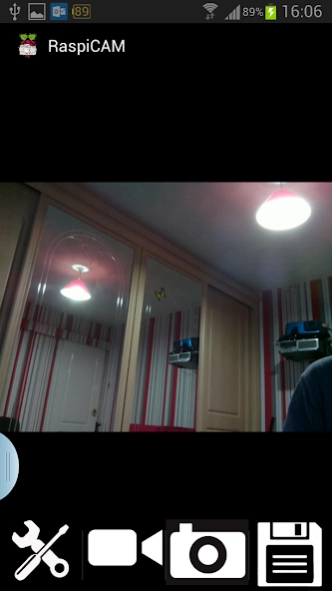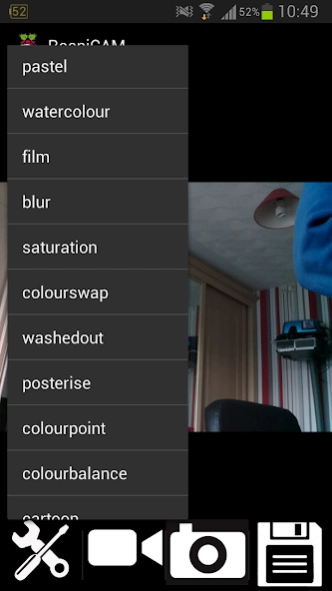RaspiCam Remote 1.2
Free Version
Publisher Description
RaspiCam Remote - The easiest way to view a Raspberry Pi Camera on your Android Device.
The easiest way to view a Raspberry Pi Camera on your Android Device.
- Easy to use - NO software needs to be installed or configured on the Raspberry Pi for basic use
- Pictures from the Raspberry Pi Camera can be saved to your phone's gallery.
- 30fps h264 video streaming mode for camera monitoring on your Android device
(requires VLC - sudo apt-get install vlc )
- easily configure and test the raspberry pi camera's built in image filters.
- works in landscape or portrait mode, tap to show/hide controls.
- instant live drag / pinch to zoom and rotate - even in video mode
- Now features support for USB cameras (needs fswebcam)
- Can also view any mjpeg IP camera (motion)
NEW multiple view - 2 or 4 cameras simultaneously.
Simply type in the ip address of your Raspberry Pi to connect and view immediately.
You can even view the Raspberry Pi Camera remotely over the internet if you setup port forwarding (port 22)
Twitter: @mikered
About RaspiCam Remote
RaspiCam Remote is a free app for Android published in the Screen Capture list of apps, part of Graphic Apps.
The company that develops RaspiCam Remote is Mike Redrobe. The latest version released by its developer is 1.2.
To install RaspiCam Remote on your Android device, just click the green Continue To App button above to start the installation process. The app is listed on our website since 2024-03-21 and was downloaded 5 times. We have already checked if the download link is safe, however for your own protection we recommend that you scan the downloaded app with your antivirus. Your antivirus may detect the RaspiCam Remote as malware as malware if the download link to com.pibits.raspberrypiremotecam is broken.
How to install RaspiCam Remote on your Android device:
- Click on the Continue To App button on our website. This will redirect you to Google Play.
- Once the RaspiCam Remote is shown in the Google Play listing of your Android device, you can start its download and installation. Tap on the Install button located below the search bar and to the right of the app icon.
- A pop-up window with the permissions required by RaspiCam Remote will be shown. Click on Accept to continue the process.
- RaspiCam Remote will be downloaded onto your device, displaying a progress. Once the download completes, the installation will start and you'll get a notification after the installation is finished.